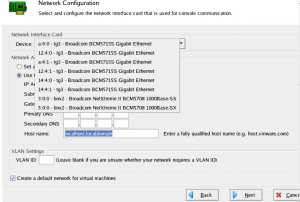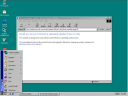I’ve had a lot of voicemails recently where the caller did not leave a name or number. This may seem strange but if you’re working on a single project it’s easy to assume that the other team members are also working with are exclusively working on the same project. This assumption leads the caller to think that his/her voice will easily recognised and as such they feel that that makes leaving their name redundant.
The problem is that the assumption is not always correct. A typical engineer may be involved in many different projects and even when the caller leaves their first name, it may not be enough to distinguish you from all the other “Tom’s” that you have in your contact list. Therefore you should always leave your First and Last Name. To further identify yourself it’s always a good idea to leave the name of your company (or department if you’re internal) and the name of the project.
You cannot assume that Caller ID is working as the call may be redirected and diverted through various systems. You should also not assume that the engineer has access to your phone number. They may be away from their desk, in the server room, at home, have just erased their phone book during a phone upgrade, etc. Therefore you must give your phone number including all the codes necessary for the caller to call you back. For international callers start with +{country code} then {area code} without the leading zero and finally the number. e.g: +1 555 123 4567. For in country callers just include the area code.
Now you should then leave a short message stating exactly why you are contacting the engineer and if and when you want them to call back.
Finally you should repeat the name and number as the background noise may drown out the first time. It also gives the listener time to get a pen and paper. Don’t assume that people will replay the message to get your number.
So here’s the script for International callers:
Hello__{engineer’s name}.
This__is__{your first name}__{your Last name}__from__{your company/department}.
My__number__is__plus{country code}__{area code without leading zeros}__{phone number}
I__am__calling__about__{the project that you are collaborating on}.
I__would__like__to__{reason for call}
Please__(do__not)call__me__back.
My__number__again__is__plus{country code}__{area code without leading zeros}__{phone number}
Goodbye.
And for National callers:
Hello__{engineer’s name}.
This__is__{your first name}__{your Last name}__from__{your company/department}.
My__number__is__{area code with leading zeros}__{phone number}
I__am__calling__about__{the project that you are collaborating on}.
I__would__like__to__{reason for call}
Please__(do__not)call__me__back.
My__number__again__is__{area code with leading zeros}__{phone number}
Goodbye.
The “__” space is to let you know to speak slowly and clearly. This is epically true if you are calling someone who’s mother tongue is not the same as yours, even if you are speaking a common language.
It is often useful to spell out your name but if you do this use a ponetic alphabet as the sound of vowels are mixed up in many languages.