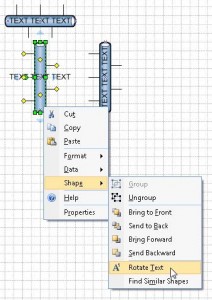Start -> settings -> Control Panel
- Switch to classic view
- Sounds and Audio Devices -> Sound Tab -> No Sounds
- System -> Advanced Tab -> Performance -> Settings -> Adjust for best performance
- Taskbar and Start Menu ->
UNTICK: Lock the taskbar, Group similar taskbar buttons, Hide inactive icons
TICK: Show Quick Launch - Taskbar and Start Menu ->Start Menu tab -> Classic Start Menu -> Customize ->
TICK: Display Administrative Tools, Show Small Icons in Start menu, Use Personalized Menus - Display -> Theme -> Windows Classic
- System -> Remote
TICK: Allow users to connect remotely to this computer
UNTICK: Allow Remote Assistance invitations to be sent from this computer
Start -> Programs -> Accessories + Right Click and select Explore
- Press the Folders button
- Copy the links Command Prompt, Notepad, and Windows Explorer to the taskbar.
- View -> Details
- Tools -> Folder Options ->View tab ->
TICK: Display contents fo system folders, Display the full path in title bar, do not cache thumbnails, Show hidden files and folders, Launch folder window in separate process
UNTICK: Hide extensions for known file types, Hide protected operating system files (recommended), Use simple file sharing (Recommended) - Press Reset all Folders then Apply to all folders.
Start -> settings -> Control Panel -> View -> Icons
Start -> Settings -> Network Connections
- UNTICK: Client for Microsoft Networks, File and Printer Sharing for Microsoft Networks, QoS Packet Scheduler.
Start -> Programs Administrative Tools -> Computer Management -> System Tools -> Local Users and Groups -> Users + Select your login and change your password.
Start -> Windows update + keep updating/rebooting until everything except silverlight is installed.
- Install AGV Anti Virus
- Firefox
- Video Lan Client
- FileZilla
- Pidgin + Spelling
- Install TrueCrypt
- Putty
- Change IE search bar to google
- Install Flash, Java
- libreoffice
- 7-zip
- winMd5Sum
- InfraRecorder
- irfanview
- Thunderbird
- WinSCP
- GNU utilities for Win32
Browser Plugins
Adblock Plus
Paused!
HTTPS Everywhere.
RequestPolicy
FlashBlock
NoScript
QuickProxy
xmarks