I like to use the connection line tool when creating interrelationships between shapes in visio drawings. The advantage of this is that you can move shapes around and the line will stay connected to both. Although the line ordering will get messed up, at least you haven’t lost the logic. A connection point will appear as a white ‘x’ on your object and when you connect the line the end point will briefly turn red to indicate a join.
A problem I often come across when editing diagrams is that there are too few connection points. A rectangle shape typically has only 4 connection points but I usually want to add more connection lines. Eventually I tracked down an article entitled Work with connection points that explained how to add more connection points.
The trick is first to select your target object, then select the “Connection point tool” – a blue “X”. You will find it on the menubar in the same drop down menu where you selected the line (Connector Tool).
Now hold down the Control key and each click will add a connection point.
While you’re at it try giving dia a spin.

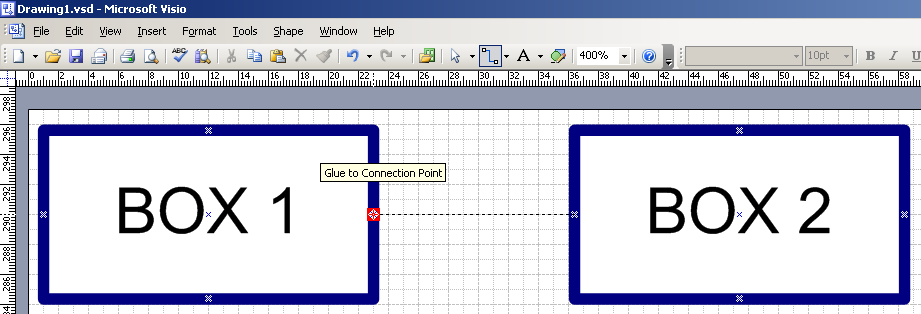

Thanks for your post. Being a visio newbie was glad to find an answer to this question so easily.