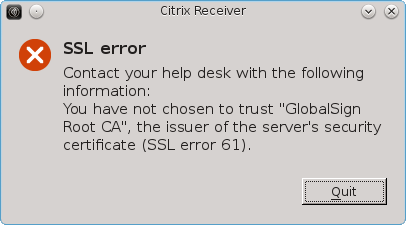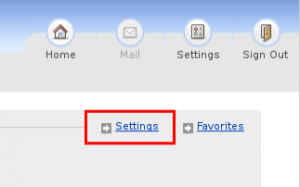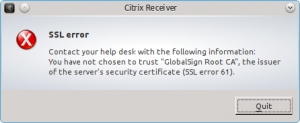Time moves on. Distros move on, and so again it’s time to install Citrix Receiver for Linux. They have moved on to version 13.1, which fixes a lot of install bugs in the Ubuntu version. Unfortunately that seems to be at the cost of the RPM version which is no longer available. In this post we will be installing it on Fedora 21 which is still in beta.
Get the software Receiver for Linux 13.1 and look for For 64-bit Systems (assuming you have a 64 -bit system).
uname -p
-p, –processor print the processor type or “unknown”
$ uname -p
x86_64
Then look for File Type: .tar.gz and download it. As root move it to somewhere like /usr/local/src/citrix/. Make sure you create a new directory as it is a tarbomb. Then extract it using the following command:
tar xvf linuxx64-13.1.0.285639.tar.gz
You can install it using the command:
# ./setupwfc
Citrix Receiver for Linux 13.1.0 setup.
Copyright 1996-2014 Citrix Systems, Inc. All rights reserved.
Copyright (c) 1986-1997 RSA Security, Inc. All rights reserved.
This software uses libraries from the FFmpeg project under the LGPLv2.1
Citrix, Independent Computing Architecture (ICA), Program Neighborhood,
MetaFrame, and MetaFrame XP are registered trademarks and Citrix Receiver,
Citrix XenApp, XenDesktop, Citrix Presentation Server, Citrix Access Suite,
and SpeedScreen are trademarks of Citrix Systems, Inc. in the United States
and other countries.
Microsoft, MS, MS-DOS, Outlook, Windows, Windows NT, and BackOffice are
either registered trademarks or trademarks of Microsoft Corporation in
the United States and other countries.
All other Trade Names referred to are the Servicemark, Trademark,
or Registered Trademark of the respective manufacturers.
Select a setup option:
1. Install Citrix Receiver for Linux 13.1.0
2. Remove Citrix Receiver for Linux 13.1.0
3. Quit Citrix Receiver for Linux 13.1.0 setup
Enter option number 1-3 [1]: 1
Please enter the directory in which Citrix Receiver for Linux is to be installed.
[default /opt/Citrix/ICAClient]
or type "quit" to abandon the installation:
The parent directory /opt/Citrix does not exist.
Do you want to create it? [default y]: y
You have chosen to install Citrix Receiver for Linux 13.1.0 in /opt/Citrix/ICAClient.
Proceed with installation? [default n]: y
Installation proceeding...
Checking available disk space ...
Disk space available 230130076 K
Disk space required 35519 K
Continuing ...
Creating directory /opt/Citrix/ICAClient
Core package...
Setting file permissions...
Integrating with browsers...
Browsers found.
Integration complete.
Do you want to integrate Citrix Receiver with KDE and GNOME? [default y]: y
Do you want GStreamer to use the plugin from this client? [default y]:
Do you want to install USB support? [default n]: n
USB support not installed.
Select a setup option:
1. Install Citrix Receiver for Linux 13.1.0
2. Remove Citrix Receiver for Linux 13.1.0
3. Quit Citrix Receiver for Linux 13.1.0 setup
Enter option number 1-3 [3]: 3
Quitting Citrix Receiver for Linux 13.1.0 setup.
Unfortunately we are not out of the woods yet, as a quick check shows that we are missing some dependencies.
# ldd /opt/Citrix/ICAClient/wfica | grep -i "not found"
libgtk-x11-2.0.so.0 => not found
libgdk-x11-2.0.so.0 => not found
libatk-1.0.so.0 => not found
libgdk_pixbuf-2.0.so.0 => not found
Fortunately with the excellent yum installer we can just point to the missing files and it will install the required packages.
yum install libgtk-x11-2.0.so.0 libgdk-x11-2.0.so.0 libatk-1.0.so.0 libgdk_pixbuf-2.0.so.0
Once you log in to your companies web page and launch citrix you get a popup asking you to accept the license.
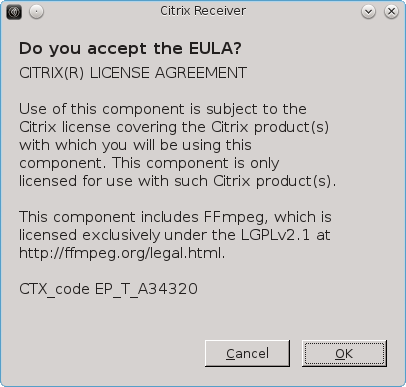
Citrix ships with a very small number of CA Root Certs. Therefore the chance is quite high that you will be presented with a signed cert from a CA provider that they do not have the root certificate for. If your server has signed their SSL/TSL cert with a missing root certificate you will be presented with the “SSL error 61” message that we have come to know and love.
At this point I normally suggested using the certs from Firefox, but in the version of Firefox (32.0.2) shipped with Fedora 21 Beta, the root Certs are no longer kept as files on the disk. The error message actually tells you which one you are missing, in my case “Global Sign Root CA”. Now go to Firefox and open Edit > Preferences > Advanced > Certificates > View Certificates > Authorities, where you will be presented with a long list of Authorities.
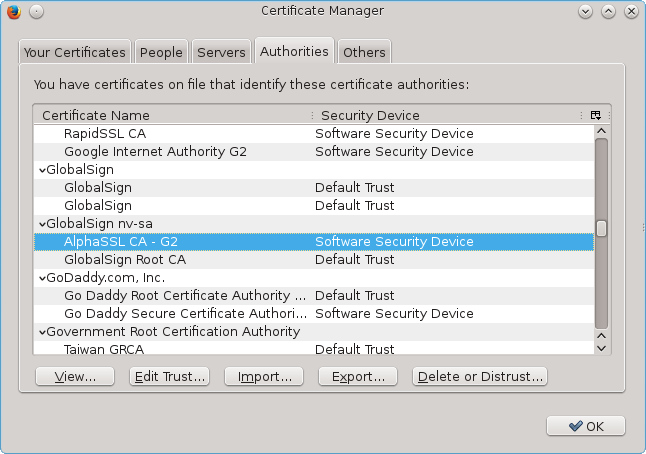
Scroll down to the Authority that issued your cert and starting at the top, export them one by one and save them to /opt/Citrix/ICAClient/keystore/cacerts/. I needed to save them in my own Downloads folder, and from there I moved them to the folder as root adding the pem extension.
mv -v /home/user/AlphaSSLCA-G2 /opt/Citrix/ICAClient/keystore/cacerts/GlobalSign-AlphaSSLCA-G2.pem
For me it turned out to be the third one and once I had it installed I was able to open the applications on my companies citrix web page. One improvement is that there is no warning about missing languages.