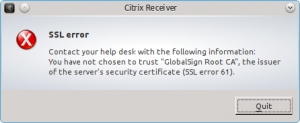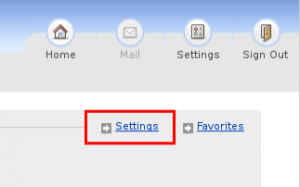- Purchase a Acer C7 Chromebook
- Enable developer mode
- Invoke Recovery mode, you hold down the following keys:
ESC, first key on the left on the very top row.
F3/Refresh, fourth key on the very top row - Touch the Power button, located just under the left hinge. This will display the prompt “Chrome OS is missing or Damaged Please insert a recovery USB stick.”
- Press ctrl, the first key on the left on the very bottom row, and D. This will display the prompt “To turn OS verification OFF, press ENTER. Your system will reboot and local data will be cleared. To go, back press ESC.”
- If you are happy to proceed then press Enter
- Wait and the system will beep twice. Then the system will go into developer mode which can take 5 minutes. After a reboot you will get the prompt “OS Verification is OFF Press Space to re-enable” followed by two beeps
- You will be brought back into a new Chrome Install, where you normally select, your language, keyboard, and network.
- Press and hold the following keys to get a Crosh shell:
- ctrl, the first key on the left on the very bottom row
- alt, the key to the left of the space bar
- F2/Forward (->), third key on the very top row
- type root to login
- type the following to enable booting from a USB, booting from the SD will not work
- crossystem dev_boot_usb=1
- crossystem dev_boot_legacy=1
- crossystem dev_boot_signed_only=0
- type reboot to reboot the system
- At the “OS verification is OFF” prompt press ctrl, the first key on the left on the very bottom row, and then at the same time the letter U to boot from the USB Stick.
- Invoke Recovery mode, you hold down the following keys:
At this stage the simplest option is to install ChrUbuntu (ChrUbuntu: One Script to Rule Them All!). I would recommend doing this even if you are not going to continue to use Ubuntu, as the script takes care of all the nasty partitioning steps for you.
This article is a summary of the information gleaned from the following websites. All credit goes to the maintainers of these sites:
- http://chromebooklinux.blogspot.nl/
- http://chromeos-cr48.blogspot.nl/
- http://www.chromium.org/chromium-os/developer-information-for-chrome-os-devices/acer-c7-chromebook
- http://liliputing.com/2012/11/how-to-install-ubuntu-12-04-on-the-199-acer-c7-chromebook.html
- http://arstechnica.com/gadgets/2012/12/how-to-install-ubuntu-on-acers-199-c7-chromebook/