I often have to do network diagrams in Visio and one of the most common shapes I use is the Ethernet one. By selecting the shape and pressing F2, you can add text to the shape to add information such as a description, vlan number, ip information etc.
I ran into the problem where if you rotate the shape to vertical, the text remains in the horizontal plane. I looked under Format -> Text but could find no options there. Nor could I find anything in Shape -> Rotate – Flip. What I often ended up using a regular text box (that can be rotated) and grouping the Ethernet shape and the Text block together.
Well I finally found the solution by
- Right Clicking on the shape
- Select Properties
- Select Shape
- Select Rotate Text
What’s odd is that that option doesn’t seem to be available through the menus
EDIT: In Vision 2010 there is an option in the Home ribbon Tools section, The A with a circular arrow around it. The problem I had was rotating the shape itself. That is now hidden under Home, Arrange, Position -> Rotate Shapes -> Rotate 90

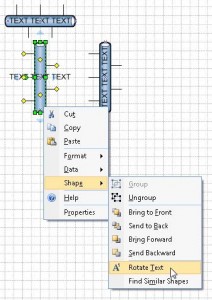
Thanks a lot …..
Is this still possible in Visio 2010? I so not see the option to rotate the text when you get properties in this version – instead I get the Shape Data window. Any suggestions?
thanks, man!
An easier way of doing this in Visio 2007 (or earlier and I suspect it works the same way in 2010) is:
Select the shape, then press the Text Tool button, then press escape. You should now be able to rotate, move the text or resize the text box.