Time moves on. Distros move on, and so again it’s time to install Citrix Receiver for Linux. They have moved on to version 13.1, which fixes a lot of install bugs in the Ubuntu version. Unfortunately that seems to be at the cost of the RPM version which is no longer available. In this post we will be installing it on Fedora 21 which is still in beta.
Get the software Receiver for Linux 13.1 and look for For 64-bit Systems (assuming you have a 64 -bit system).
uname -p
-p, –processor print the processor type or “unknown”
$ uname -p
x86_64
Then look for File Type: .tar.gz and download it. As root move it to somewhere like /usr/local/src/citrix/. Make sure you create a new directory as it is a tarbomb. Then extract it using the following command:
tar xvf linuxx64-13.1.0.285639.tar.gz
You can install it using the command:
# ./setupwfc
Citrix Receiver for Linux 13.1.0 setup.
Copyright 1996-2014 Citrix Systems, Inc. All rights reserved.
Copyright (c) 1986-1997 RSA Security, Inc. All rights reserved.
This software uses libraries from the FFmpeg project under the LGPLv2.1
Citrix, Independent Computing Architecture (ICA), Program Neighborhood,
MetaFrame, and MetaFrame XP are registered trademarks and Citrix Receiver,
Citrix XenApp, XenDesktop, Citrix Presentation Server, Citrix Access Suite,
and SpeedScreen are trademarks of Citrix Systems, Inc. in the United States
and other countries.
Microsoft, MS, MS-DOS, Outlook, Windows, Windows NT, and BackOffice are
either registered trademarks or trademarks of Microsoft Corporation in
the United States and other countries.
All other Trade Names referred to are the Servicemark, Trademark,
or Registered Trademark of the respective manufacturers.
Select a setup option:
1. Install Citrix Receiver for Linux 13.1.0
2. Remove Citrix Receiver for Linux 13.1.0
3. Quit Citrix Receiver for Linux 13.1.0 setup
Enter option number 1-3 [1]: 1
Please enter the directory in which Citrix Receiver for Linux is to be installed.
[default /opt/Citrix/ICAClient]
or type "quit" to abandon the installation:
The parent directory /opt/Citrix does not exist.
Do you want to create it? [default y]: y
You have chosen to install Citrix Receiver for Linux 13.1.0 in /opt/Citrix/ICAClient.
Proceed with installation? [default n]: y
Installation proceeding...
Checking available disk space ...
Disk space available 230130076 K
Disk space required 35519 K
Continuing ...
Creating directory /opt/Citrix/ICAClient
Core package...
Setting file permissions...
Integrating with browsers...
Browsers found.
Integration complete.
Do you want to integrate Citrix Receiver with KDE and GNOME? [default y]: y
Do you want GStreamer to use the plugin from this client? [default y]:
Do you want to install USB support? [default n]: n
USB support not installed.
Select a setup option:
1. Install Citrix Receiver for Linux 13.1.0
2. Remove Citrix Receiver for Linux 13.1.0
3. Quit Citrix Receiver for Linux 13.1.0 setup
Enter option number 1-3 [3]: 3
Quitting Citrix Receiver for Linux 13.1.0 setup.
Unfortunately we are not out of the woods yet, as a quick check shows that we are missing some dependencies.
# ldd /opt/Citrix/ICAClient/wfica | grep -i "not found"
libgtk-x11-2.0.so.0 => not found
libgdk-x11-2.0.so.0 => not found
libatk-1.0.so.0 => not found
libgdk_pixbuf-2.0.so.0 => not found
Fortunately with the excellent yum installer we can just point to the missing files and it will install the required packages.
yum install libgtk-x11-2.0.so.0 libgdk-x11-2.0.so.0 libatk-1.0.so.0 libgdk_pixbuf-2.0.so.0
Once you log in to your companies web page and launch citrix you get a popup asking you to accept the license.
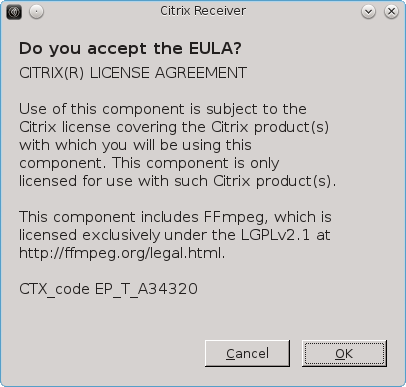
Citrix ships with a very small number of CA Root Certs. Therefore the chance is quite high that you will be presented with a signed cert from a CA provider that they do not have the root certificate for. If your server has signed their SSL/TSL cert with a missing root certificate you will be presented with the “SSL error 61” message that we have come to know and love.
At this point I normally suggested using the certs from Firefox, but in the version of Firefox (32.0.2) shipped with Fedora 21 Beta, the root Certs are no longer kept as files on the disk. The error message actually tells you which one you are missing, in my case “Global Sign Root CA”. Now go to Firefox and open Edit > Preferences > Advanced > Certificates > View Certificates > Authorities, where you will be presented with a long list of Authorities.
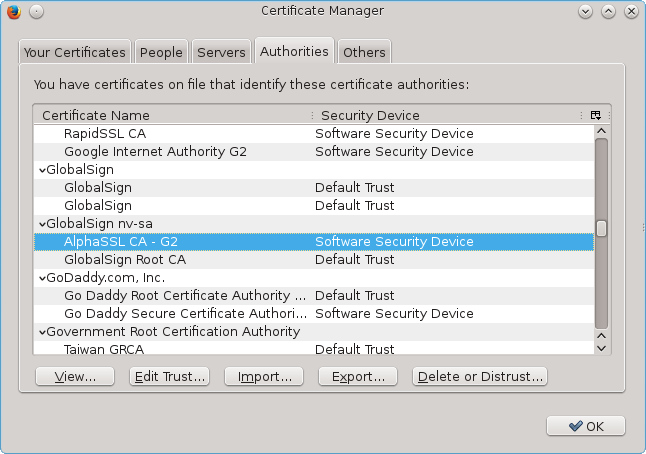
Scroll down to the Authority that issued your cert and starting at the top, export them one by one and save them to /opt/Citrix/ICAClient/keystore/cacerts/. I needed to save them in my own Downloads folder, and from there I moved them to the folder as root adding the pem extension.
mv -v /home/user/AlphaSSLCA-G2 /opt/Citrix/ICAClient/keystore/cacerts/GlobalSign-AlphaSSLCA-G2.pem
For me it turned out to be the third one and once I had it installed I was able to open the applications on my companies citrix web page. One improvement is that there is no warning about missing languages.

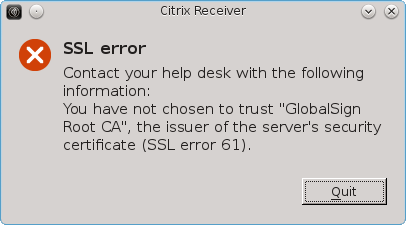
Error installing fedora 21 citrix
No target setupwfc.msg found under /home/lidorio/Downloads/. for pt_BR.utf8
Trying English…
Install libc-i386 package (or equivalent) and then retry
—
Edson
Thank you for the installation instruction. Citrix is always a hit or miss on with fedora release.
I followed your instructions and citrix “kinda” works. Hopefully you can clarify further.
Im able to launch the client from the comand line if I have a .ICA file available [/opt/Citrix/ICAClient/wfica.sh someICAfile.ica]
But if I launch it via the .desktop entry available in the gnome shell i get nothing.
My question is: does citrix have a GUI of sorts? a client console per say?
I recall older versions used to have this.
I remember some sort of functionality like that a long time ago but I never spent the time to get it working. I usually just go to the web page, login and then click the icons from there. That opens the various different applications.
Ken.
Thank you very much for an excellent set of instructions. It worked perfectly with my Fedora 21.
Thank you, thank you, thank you!!! I was using the instructions for installing on Ubuntu which worked for my desktop, but not for my laptop using F21 with Cinnamon. I used to be able to get it to work by installing some symbolic links and libpng12, but not on this laptop. Your help with the ldd command was exactly what I needed! Thanks so much again!
Unfortunately I am encountering the same problem as Edson. The ./setupwfc command returns:
“Install libc-i386 package (or equivalent) and then retry”
Am relatively new to Linux/Fedora. Any guidance you can provide would be greatly appreciated!
ADDITIONAL INFORMATION
OS = Fedora 21 (workstation)
Citrix = linuxx64-13.1.0.285639.tar.gz (released: Sep 30, 2014)
icaclient depends on libc6-i386 so you will need to install the i386 libraries even if you have a 64 bit system
yum install glibc-devel glibc-devel.i686
Hello.
I can finally install Citrix Receiver in my fedora 21, but when I use command line to launc the ICA file y get this error. I don’t know if this is my company issue or citrix receiver. Have you seen this before?
Thank you for this! It worked perfectly!
I do not see “./setupwfc ” after I extract the tarbomb for linuxx64-13.1.0.285639.tar.gz
Hi ernesto,
Go to the page https://www.citrix.com/downloads/citrix-receiver/linux/receiver-for-linux-131.html
Under the section “For 64-bit Systems” look for
Receiver for Linux
[MD5] AFA8D0BA96E38F92709C483B54698E12
File Size: 14.7MB
File Type: .tar.gz
Download this file to a new directory called “~/Downloads/citrix/”
From the console change to that directory using the command “cd ~/Downloads/citrix/”
If you do a directory listing using the command “ls” or “ls ~/Downloads/citrix/” you should see the file linuxx64-13.1.0.285639.tar.gz listed.
Confirm the file is downloaded correctly using the command
$ md5sum linuxx64-13.1.0.285639.tar.gz | grep -i AFA8D0BA96E38F92709C483B54698E12
afa8d0ba96e38f92709c483b54698e12 linuxx64-13.1.0.285639.tar.gz
Then you can check that the setup command is in there using the command
$ tar tvf linuxx64-13.1.0.285639.tar.gz | grep -i “setupwfc$”
-r-xr-xr-x svc_engbuild/svc_engbuild 21246 2014-09-09 19:07 ./setupwfc
Now extract the file using the command “tar xvf linuxx64-13.1.0.285639.tar.gz” and a listing of the directory should show the files.
$ ls
linuxx64 linuxx64-13.1.0.285639.tar.gz nls PkgId setupwfc
Then you can run the command as ./setupwfc but you need to make sure you are in the correct directory, namely the one where you extracted the files to. “cd ~/Downloads/citrix/”
If you don’t see it when you issue the command “ls setupwfc”, then try “ls ~/Downloads/citrix/setupwfc”. If not then repeat the steps above and confirm the directory is “~/Downloads/citrix” using the command “pwd”. The “~” part actually means your home directory which expands to your home directory. In my case it would be
$ pwd
/home/ken/Downloads/citrix
Ken.
Regarding people getting the “Install libc-i386 package (or equivalent) and then retry” error, I got that as well. Some people were saying to install “glibc-devel.i686” but I tried that and still no luck. Then I came across the answer.
“Run the Setup – should “install libc-i386 package (or equivalent) and then retry” appear as an error during setup call, install these ([root @ localhost] # yum install glibc.i686)” [translated from http://isticktoit.net/?p=857%5D
I did that and it worked. Hopefully it works for others too. However, after I installed Citrix receiver, but it wouldn’t open. Also, when I try and launch Citrix applications from the web, nothing happens. I guess it could be certificate problems. I’ll try and work around it, but am not sure if I’ll ultimately get it working.
To rid of error warning messages
Gtk-WARNING **: Unable to locate theme engine in module_path: “adwaita”,
Gtk-Message: Failed to load module “pk-gtk-module”
Gtk-Message: Failed to load module “canberra-gtk-module”
I had to install on x86_64:
# yum install adwaita-gtk2-theme.i686 libcanberra-gtk2.i686 PackageKit-gtk3-module.i686
Br,
Vlastislav
Just a thank you note for the blog, helped me with my setup on Fedora 21.
cheers
Anshu Prateek
Thank you!!! I tried many methods to have Citrix working in Fedora and this post worked for me.
I am getting an error when trying to yum install the missing libraries:
[statquant@localhost citrix]$ sudo yum install libgtk-x11-2.0.so.0
[sudo] password for statquant:
Loaded plugins: langpacks
Resolving Dependencies
–> Running transaction check
—> Package gtk2.i686 0:2.24.27-1.fc21 will be installed
–> Processing Dependency: libcups.so.2 for package: gtk2-2.24.27-1.fc21.i686
–> Processing Dependency: libatk-1.0.so.0 for package: gtk2-2.24.27-1.fc21.i686
–> Processing Dependency: libXcomposite.so.1 for package: gtk2-2.24.27-1.fc21.i686
–> Running transaction check
—> Package atk.i686 0:2.14.0-1.fc21 will be installed
—> Package cups-libs.i686 1:1.7.5-15.fc21 will be installed
–> Processing Dependency: libavahi-common.so.3 for package: 1:cups-libs-1.7.5-15.fc21.i686
–> Processing Dependency: libavahi-client.so.3 for package: 1:cups-libs-1.7.5-15.fc21.i686
—> Package libXcomposite.i686 0:0.4.4-6.fc21 will be installed
–> Running transaction check
—> Package avahi-libs.i686 0:0.6.31-30.fc21 will be installed
–> Finished Dependency Resolution
Error: Multilib version problems found. This often means that the root
cause is something else and multilib version checking is just
pointing out that there is a problem. Eg.:
1. You have an upgrade for gtk2 which is missing some
dependency that another package requires. Yum is trying to
solve this by installing an older version of gtk2 of the
different architecture. If you exclude the bad architecture
yum will tell you what the root cause is (which package
requires what). You can try redoing the upgrade with
–exclude gtk2.otherarch … this should give you an error
message showing the root cause of the problem.
2. You have multiple architectures of gtk2 installed, but
2. You have multiple architectures of gtk2 installed, but
yum can only see an upgrade for one of those architectures.
If you don’t want/need both architectures anymore then you
can remove the one with the missing update and everything
will work.
3. You have duplicate versions of gtk2 installed already.
You can use “yum check” to get yum show these errors.
…you can also use –setopt=protected_multilib=false to remove
this checking, however this is almost never the correct thing to
do as something else is very likely to go wrong (often causing
much more problems).
Protected multilib versions: gtk2-2.24.27-1.fc21.i686 != gtk2-2.24.26-1.fc21.x86_64
=> should I force the install against the advise of Fedora ?
on Fedora 22 it failed
installed it but starting /opt/Citrix/ICAClient/selfservice showed a missing libriray
libpng12.so.0 not foud
intstalled: libpng12-1.2.50-8.fc22.i686
library: /usr/lib/libpng12.so.0
but it doesn’t solve the problem!
any Ideas?
Martin
How to install it on Fedora 22?
./setupwfc
Install libc-i386 package (or equivalent) and then retry
couldn’t find libc-i386 for Fedora 22!!
ideas?
Got it working on Fedora 22 x86_64 by also adding i686 libs:
dnf -y install libcanberra-gtk2.i686 pkgconfig.i686
Thank you very much! Saved me a ton of time.
HM thanks a lot for the post!!! Those two missing dependencies is what I needed for my fedora 22 install.
How were you able to identify those packages would solve the libc-i386 dependency? Running ‘dnf provides libc-i386’ yielded no results.
Thank you.. Working great now